Viewing File
To view a file you have uploaded, from the home page select the option
View Uploaded Files
Once youve selected that you can see the list of files that you have available to you.
You have 3 options

These are
Download File – This is will allow you to download the file
View File – This option allows you to view and edit the files contents
Delete File – This will delete the file
Downloading the File
To download the file click on the file button next to your record which will present you with the following screen.
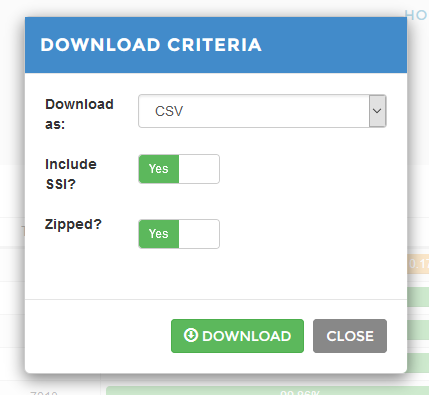
The options are
1. the dropdown allows you to select the file type
2. If you are making cross border payments then you might require SSIs but only if youre directly creating SWIFT payments. This option will often be no.
3. Zipped is the choice as to if you want the file to be compressed or not. If you choose a compressed file then you will have to de-compress the file once downloaded to be able to view the contents. It is useful if you are downlaoding a lot of records or are storing a lot of data as the file will be smaller and download faster.
Once you have selected this you will be taken to the download requested data window. Once the file is ready the status will read “Ready to download” you will be able to download the file by selecting the dowload button on the right side of the screen.
Viewing the File Contents
Once you have processed the file you can edit the contents of the file. You can open the
Editing a Record
Once you select the edit record button you will be able to view the all the contents of hte record, accept or reject our recommendations and edit the data within the records and re-valdiate it. This will allow you to correct and check errors before downloading the data.
Deleting a Record
If you select the delete record button and accept the deletion you will have removed the data from the file. The service will no longer hold this data and you will have to reload this data to process it.
Authorise a Record
This is currently not used
Searching for data
Once you are viewong hte file you can search for a record using the search box in the top right. This is inline searching so as soon as you begin to type anything into the box it will begin to filter the records. This will allow you to quickly find hte data you require.
