We’ll walk you through the screens, step by step and how to get the best out of them.
Beginning a search
Once logged in you need to select the country that the bank is in from the drop down or if you know it enter the ISO country code into the screen below. This will allow us to accurately validate the bank details.
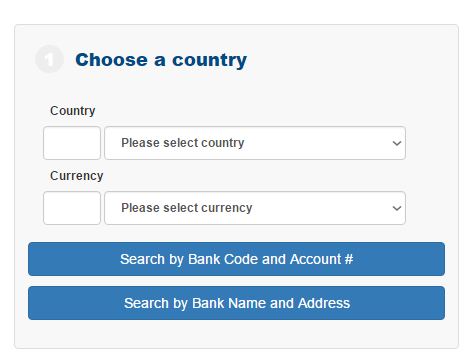
Select the Country & Currency of the Payment
First enter the country that the bank and account you are Validating is located in, either by typing the ISO country code (we use the 2 digit ISO codes) or by selecting the country from the drop down list.
If you are also looking for a correspondent bank (this is optional) then you will also need to select the currency of the payment you are trying to make. You can do this by selecting ISO currency code or by selecting the currency from the drop down list.
Select the Type of Search
Next select if you wish to search for a bank by bank code or structured account number (IBAN, BBAN or CLABE) or search for the bank by name and address by selecting the relevant button.
How to search by code
Now you have decided to validate your bank details using either Bank Code and Bank Account Number or just Account Number or just to search for a bank using a Bank Code.
All you need to do is type in the details you have and we’ll do the rest. If you have a Bank Code, or BIC then enter these in the top box and if you have an account number, IBAN or BBAN then enter this in the bottom box and click search.
Enter The Details That You Have
The enter the details either the national id or BIC and account number, just the national id or BIC or just the account number. Our service is intelligent and will de-cypher what it can from the details you entered and give you a result.
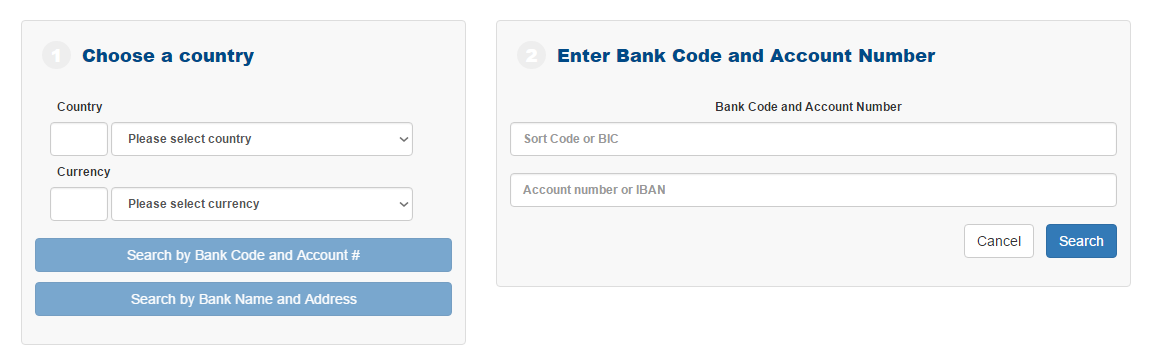
How to search by name
As you’ve decided to search by bank name we advise that you put the minimum details in that give you a reasonable response set. We advise using the beginning of the bank name (if this doesn’t work then leave this blank) and enter the city. In the next screen you can use in line searching to find the bank and branch you’re after.
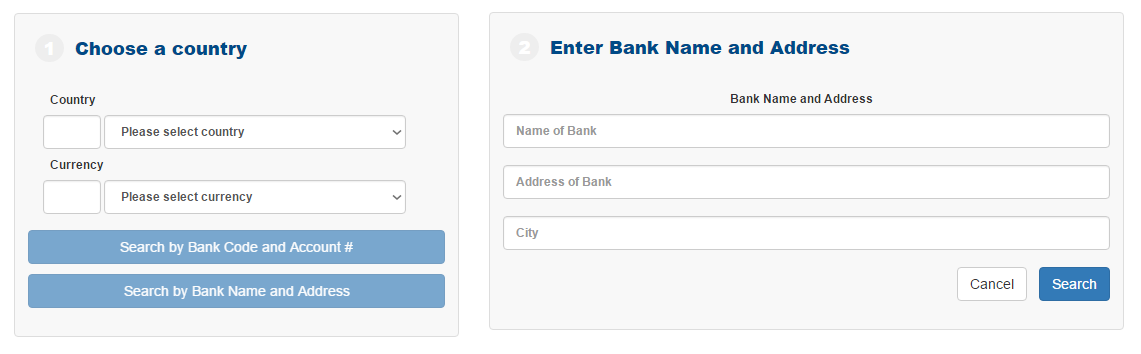
Multiple results from a search
If your search gives multiple results then you will get this screen. IF you can easily see your results then just click on it. If you can’t then you have a few options which will allow you to find what you’re after quickly.
- You can re-order the results by clicking on the top of a column
- You can enter further details (which are contained in any of the columns on screen) in the top right and in real-time we’ll limit the results for you.
If you still can’t find what you’re after then go back to the search and try again with different search criteria.
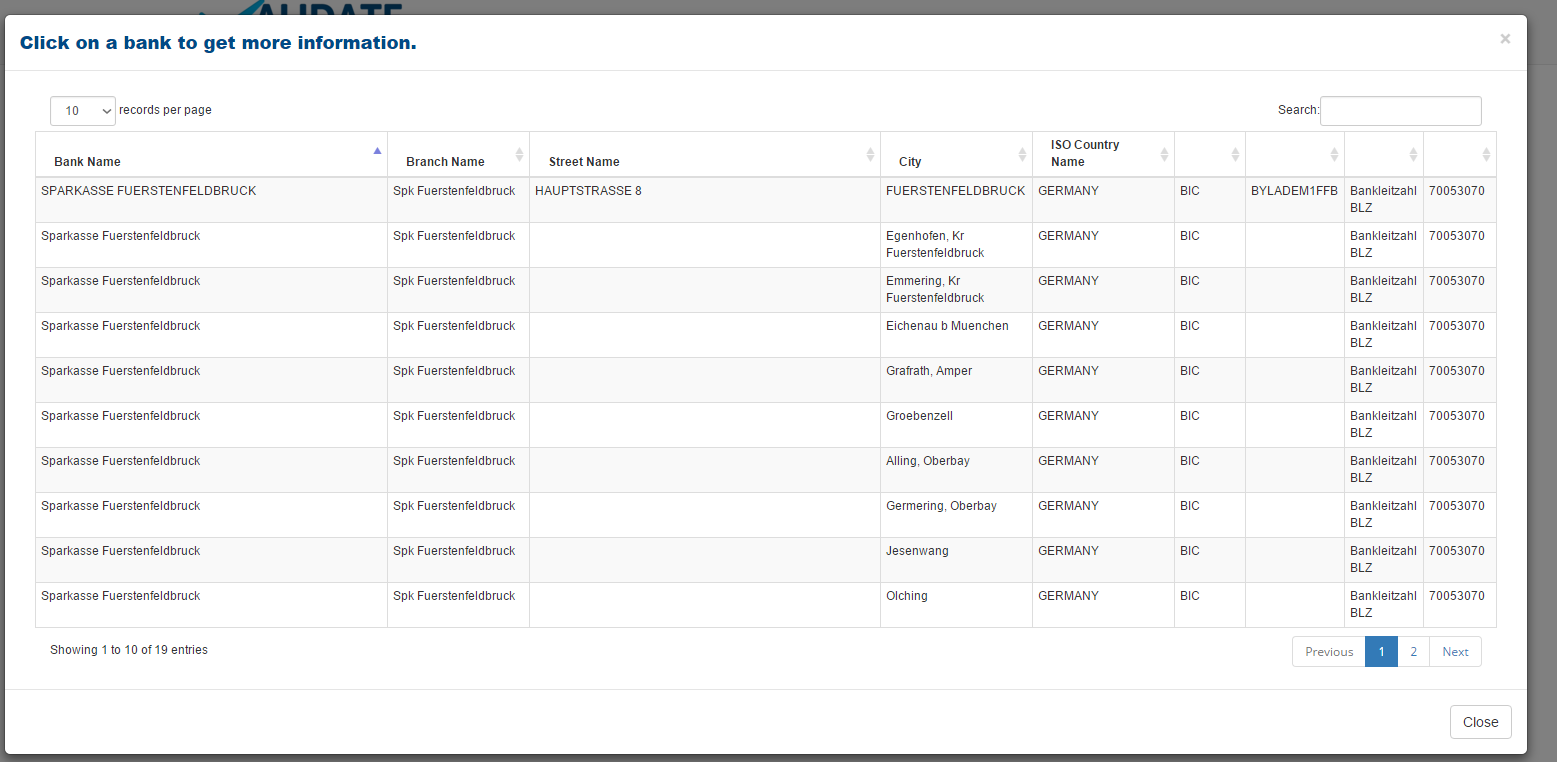
How to use the results page
Once you’ve selected a branch you’ll be presented with this page:
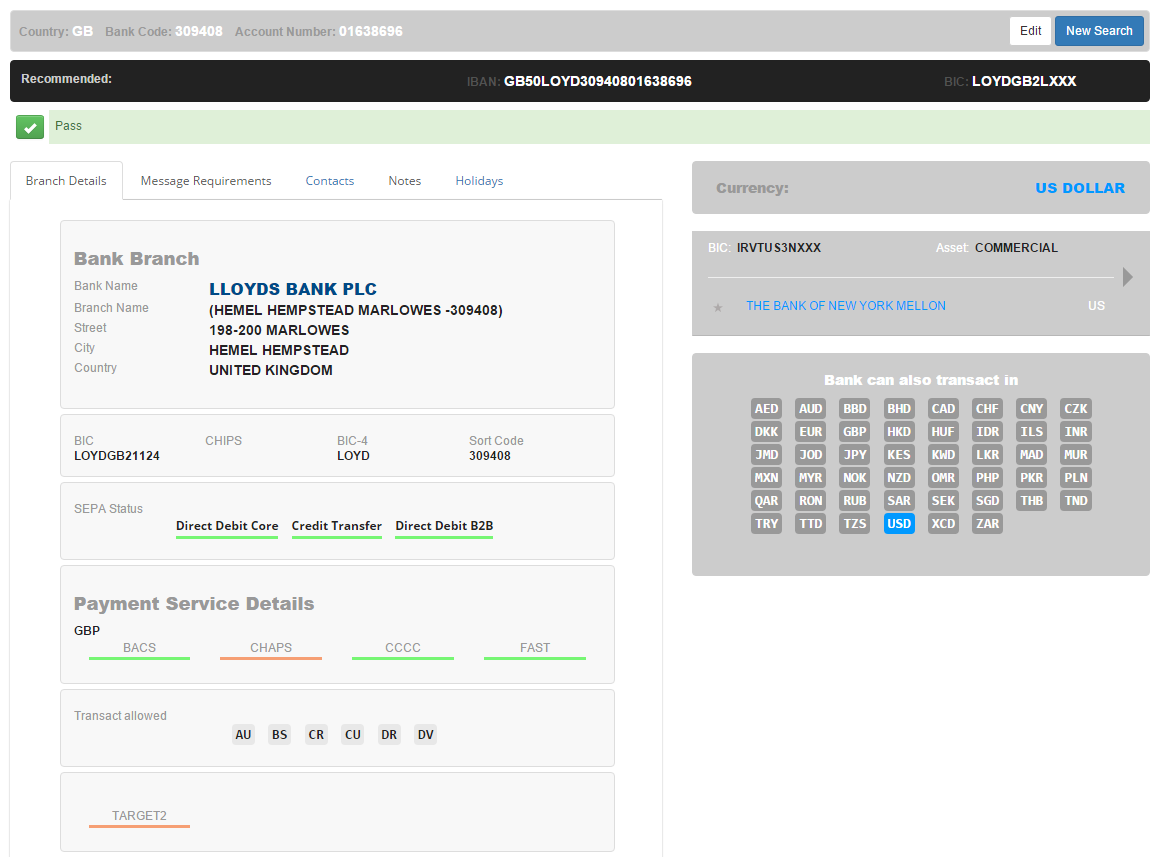
At the top you have 3 rows which tell you, what you entered, then below what we recommend you use and thirdly the status of the validation (PASS, CAUTION or FAIL) and the description of why you got that response. Below this the left column gives you the details on the branch that you validated/searched for and the column on the right gives you the correspondents (if you entered a currency).
You will also notice a series of tabs, these are blue if they contain data and grey if they don’t.
Contacts
This gives you bank contacts.
Holidays
Allows you to see when there’s a holiday in the country that the bank you searched for is in.
